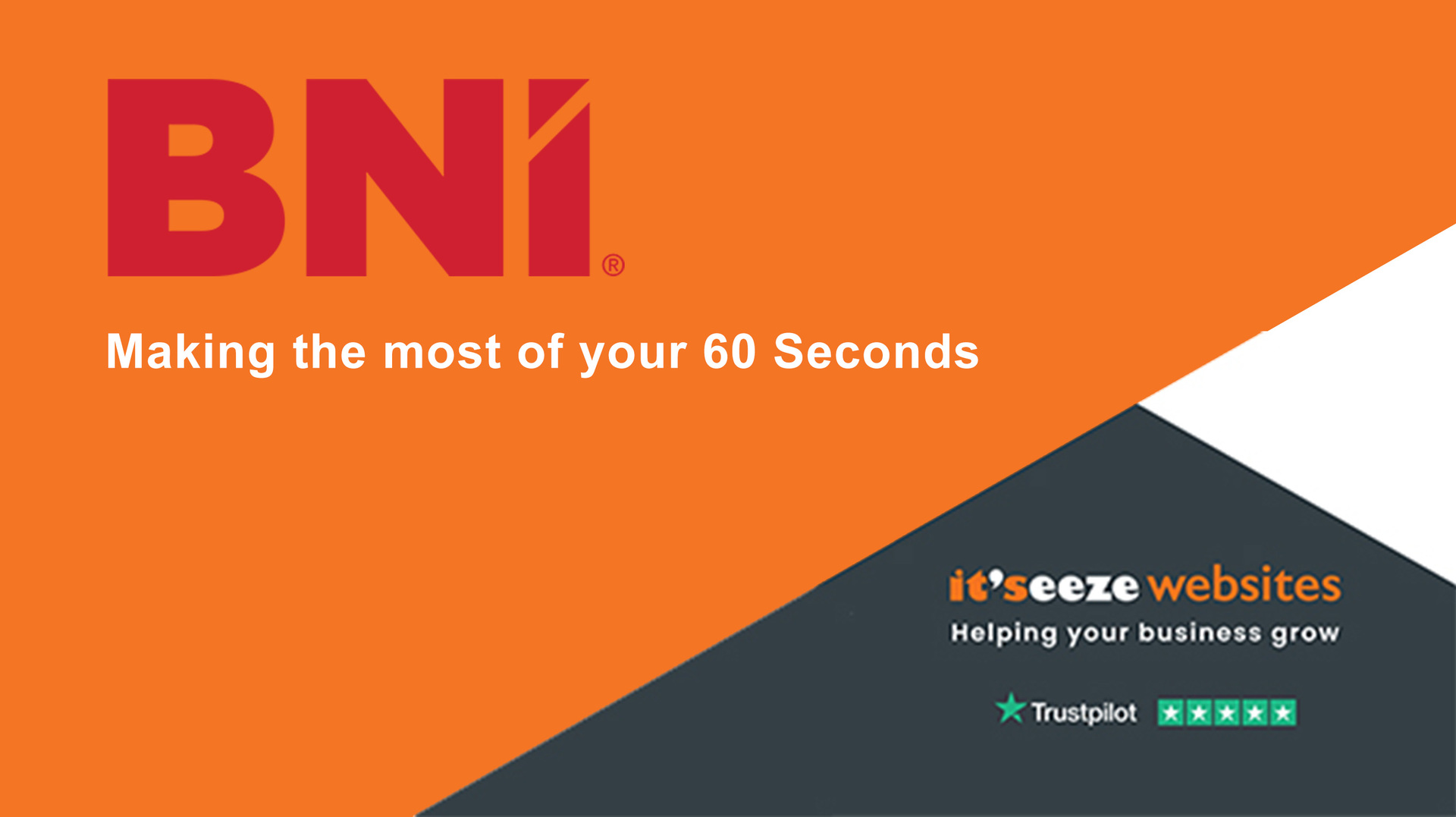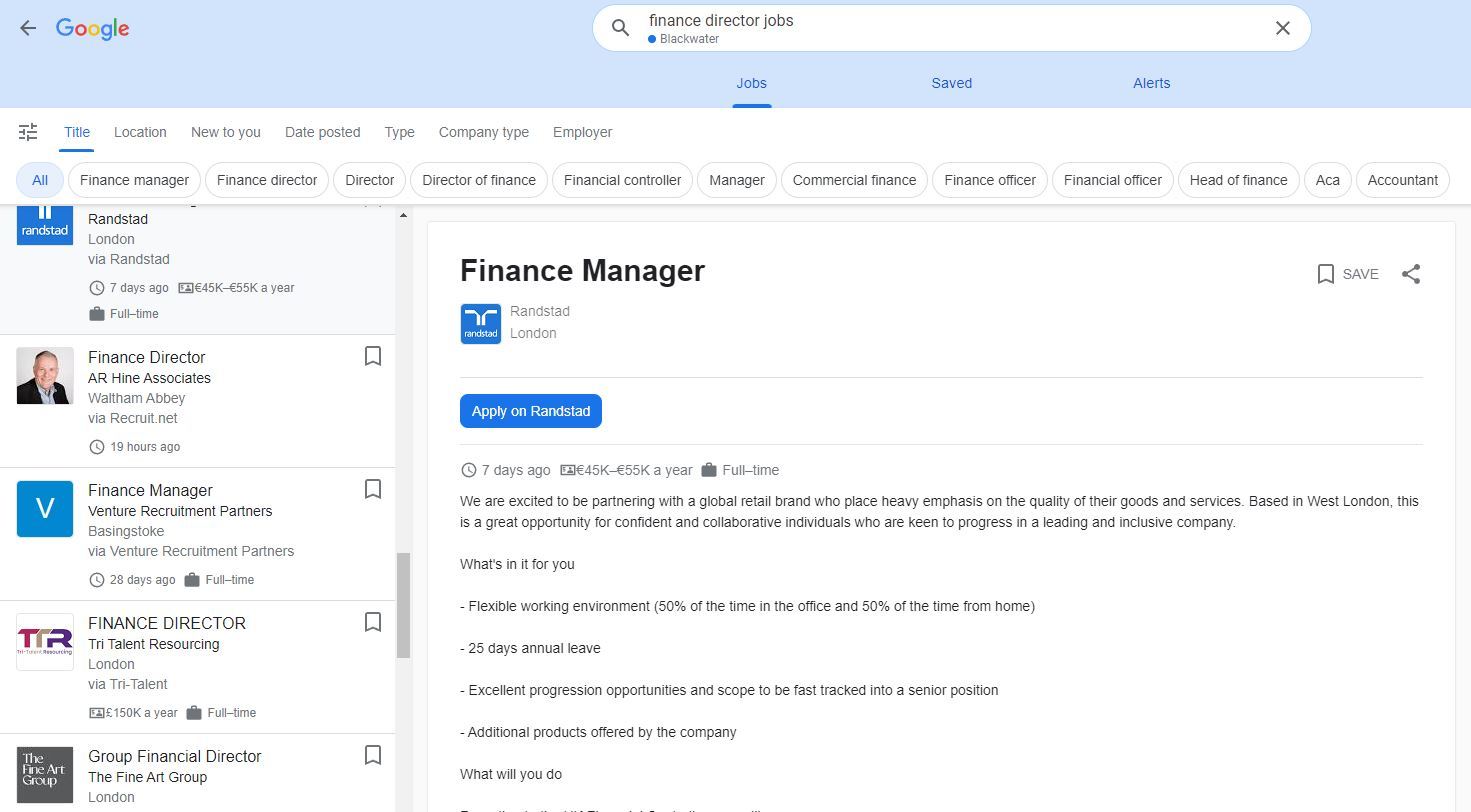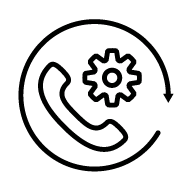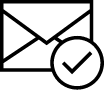Turning back time - Page history
The It'seeze editing suite allows you to browse all previously saved versions of a web page via the page history button when in website editing mode:


The page history window is then opened:
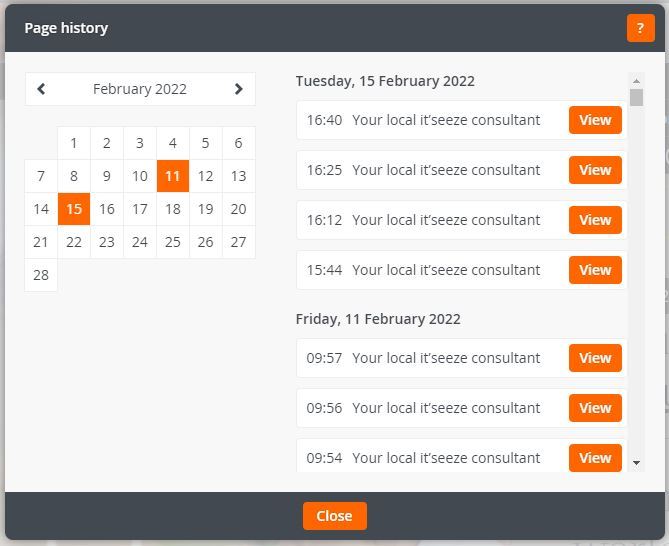
Browsing previous versions
A Calendar is shown on the left of the page history window with dates with previous versions of the page being highlighted in orange. On the right is the list of previous versions, with the current version at the top. Clicking a date in the calendar will scroll the list to show versions from that date.
Previous versions are kept for a year. Versions more than a year old are shown in grey. Note that previous versions have only been recorded since 23rd January 2020.
Viewing and editing previous versions
Clicking the "View" button next to a version opens the page in a new browser tab. A banner at the bottom of the page shows that you are viewing a previous version and includes links to edit that version or switch to the current version:

You can edit a previous version in the same way as a normal page. If you click to save the page, you will be asked to confirm that you want to overwrite the current version of the page with the previous version. Alternatively you can copy content from the previous version and then paste it into the current version of the page.
Get in touch
call us on 01276 501285
email us using our online contact form
Or schedule an appointment by clicking the button below.
Tagged as: How do I ?, Website Editing
Share this post: