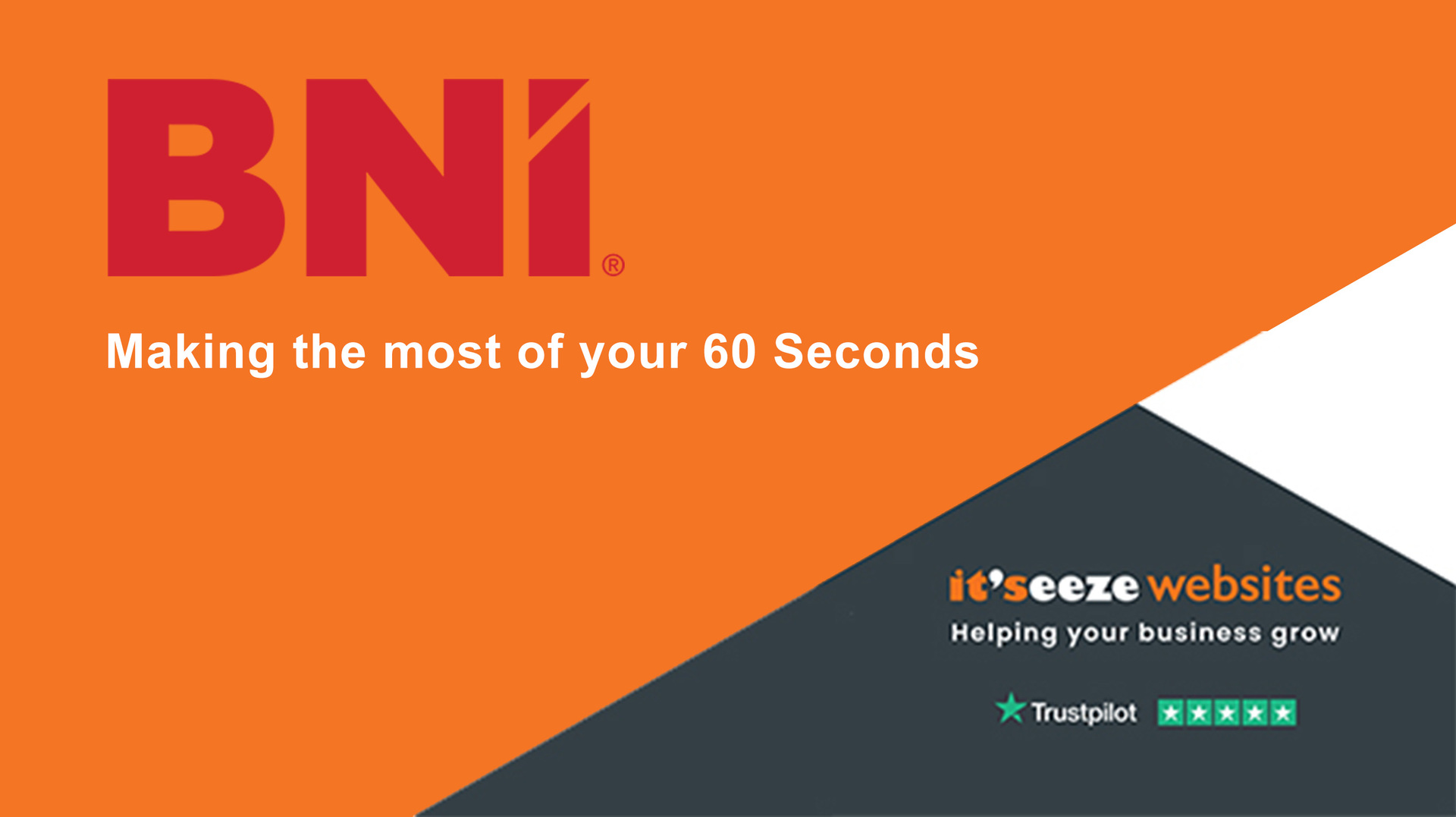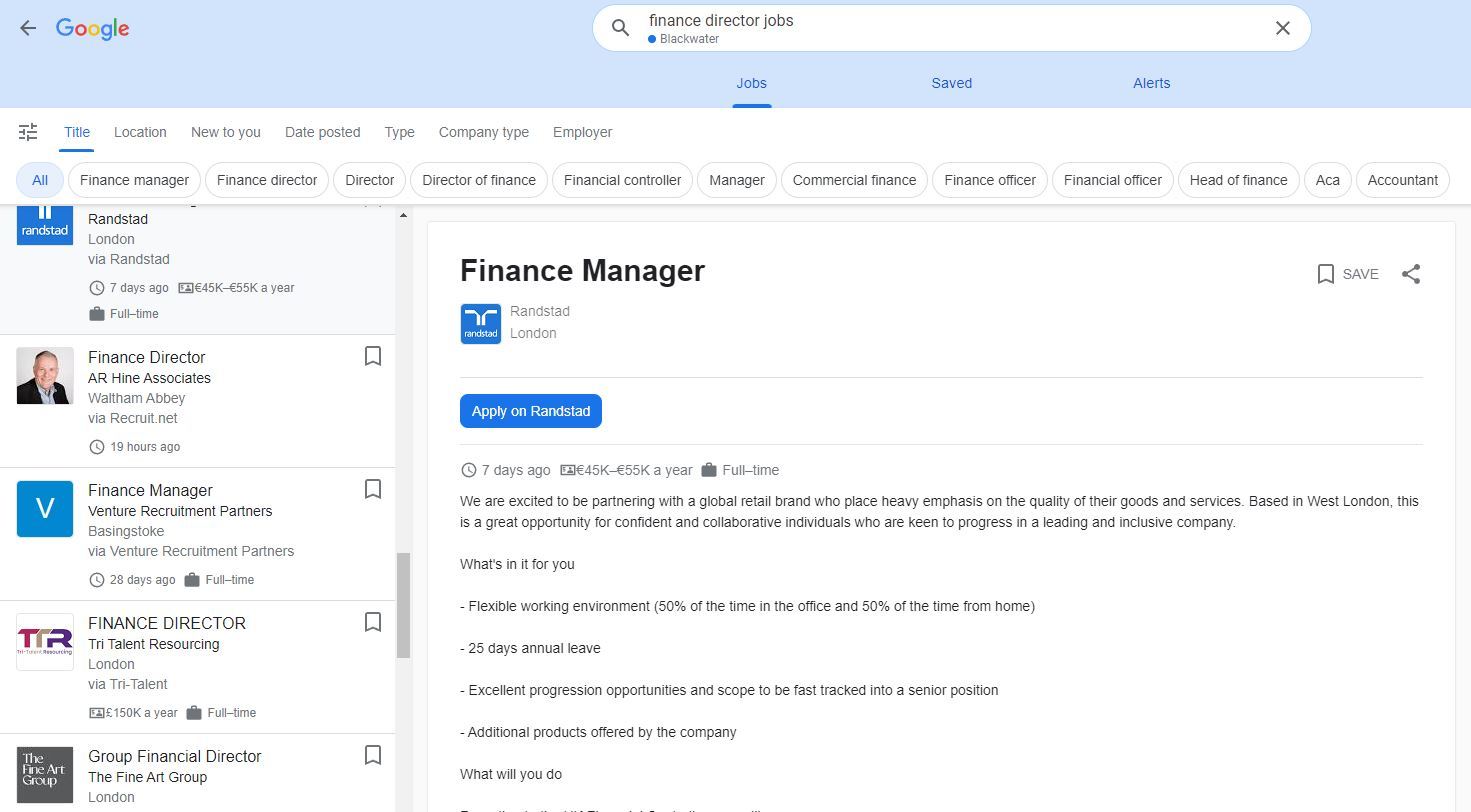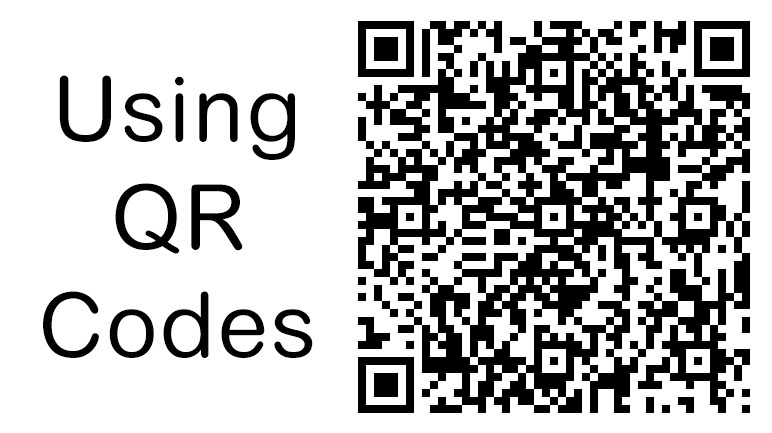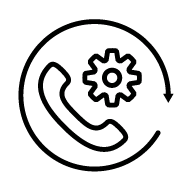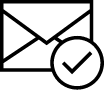Using QR Codes to gather reviews
QR Codes are a powerful way to enable your potential customers to reach you using their mobile devices without having to copy and retype web addresses, particularly if they are long or difficult to remember and therefore susceptible to error. They can be quickly generated for any page on your It'seeze website by using the QR code button in the tools menu in editing mode.
The QR Code generator enables you to select five different pixel sizes depending on the intended application, and four levels of redundancy, ensuring that the generated QR code is fit for purpose.
The generated QR code can then be used on van livery, printed stationary or in social media posts to take your potential customers straight to where you want them to go.
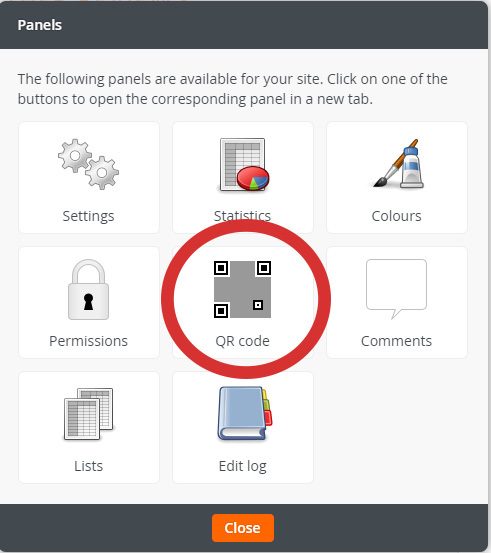
Getting more Google Reviews
For businesses that are focused in a defined, local area (Such as Web Designer in Camberley), the associated Google Business Listing is becoming of increasing importance. The Map Pack is usually presented after any paid ads in a Google (or Bing) search.
Having the ability to direct customers quickly to your review input page can increase the likely hood of them leaving a positive review, especially for tradespeople if they can do it while still on the customers premises.
Using a QR Code for this purpose is ideal, but in order to generate it you first need to generate the web address for the review input page which is assigned to your Google Business Listing. To do this we use the Google Place Finder Tool:
Use the Google Place Finder Tool
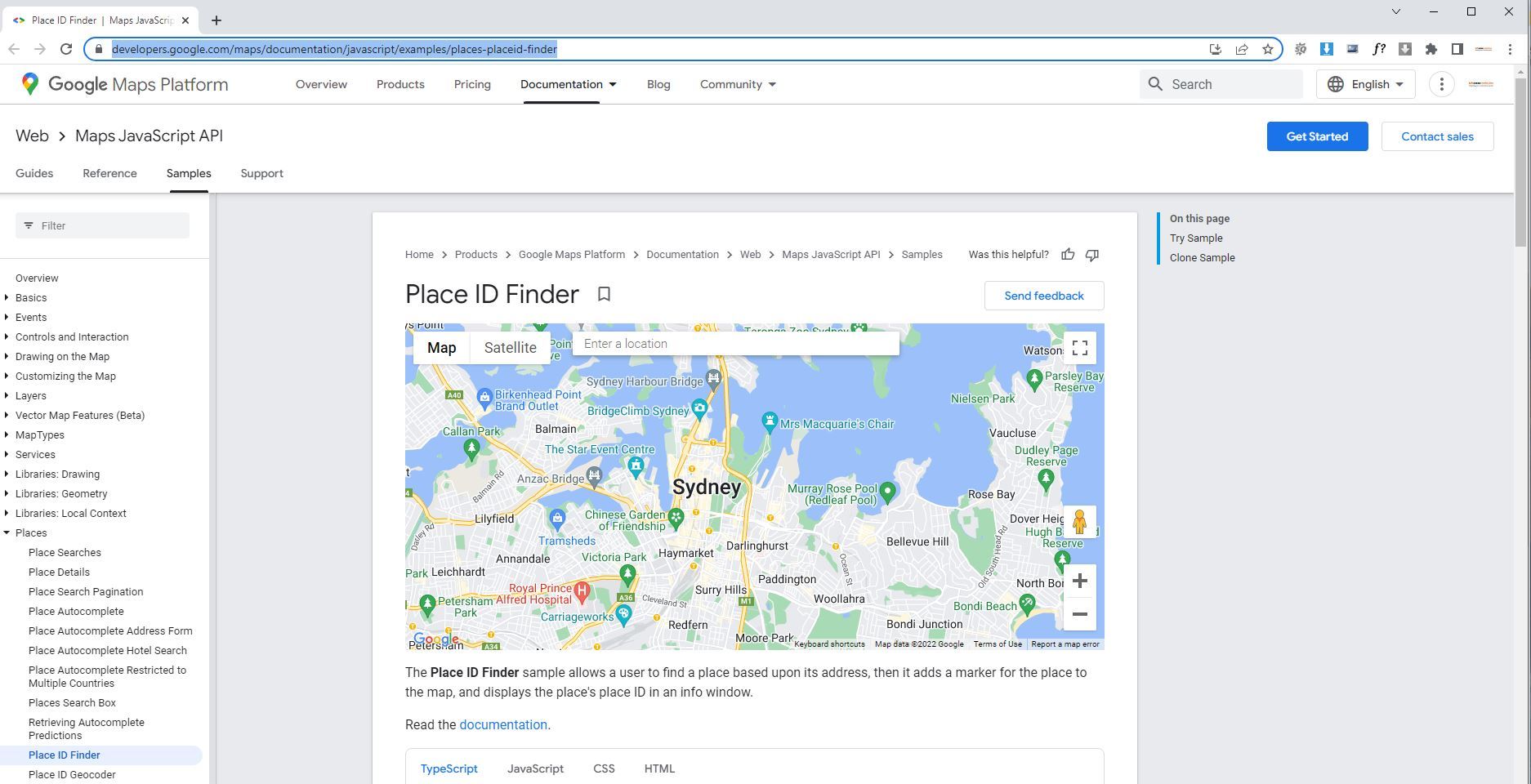
We first need to create the correct web address (or URL) for your Google Business listing, for which we need to visit the Google Maps Platform
In the "Enter a location" field, type your company name (It'seeze Camberley in this instance) and location and if your business has a Google Business listing, then it will be displayed.
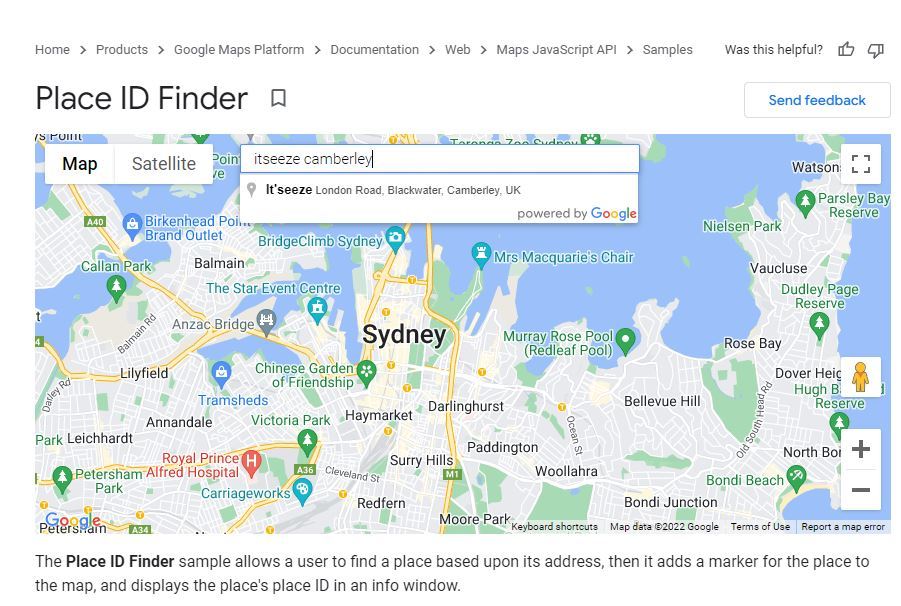
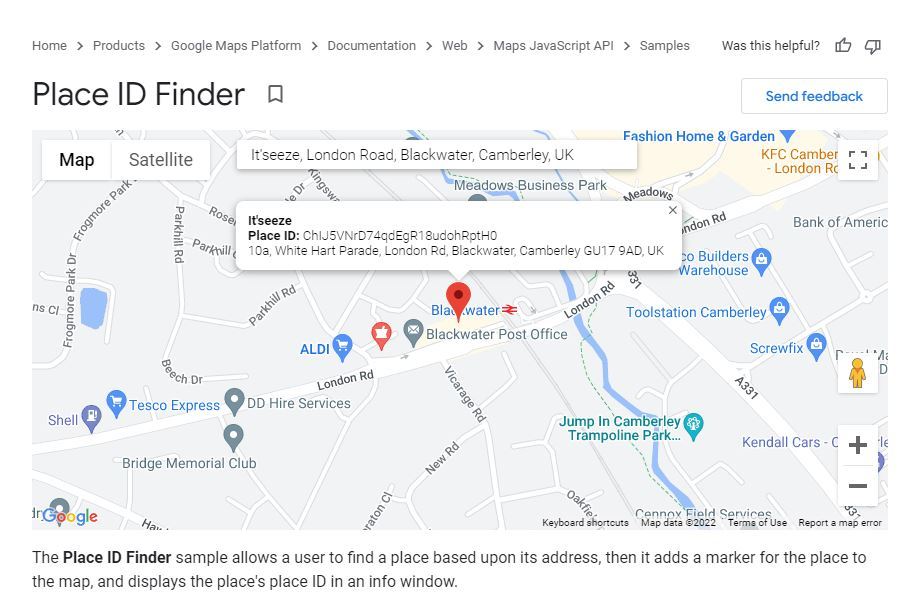
Clicking on the business (and here Google will have renamed it to what it considers the most appropriate for your listing, so the original listing "It'seeze Camberley" has been changed by Google to be "It'seeze") takes you to the map location and it is the Place ID that is of interest here.
In this case it is ChIJ5VNrD74qdEgR18udohRptH0.
This Place ID then needs to be added to the following Google Reviews URL: https://search.google.com/local/writereview?placeid=PUT ID HERE
Giving us a final Google Reviews URL of:
https://search.google.com/local/writereview?placeid=ChIJ5VNrD74qdEgR18udohRptH0
This URL can then be copied into any free online QR code generator such as qrcodemonkey to create your QR code, which can then be downloaded to your computer as a .png graphics file.
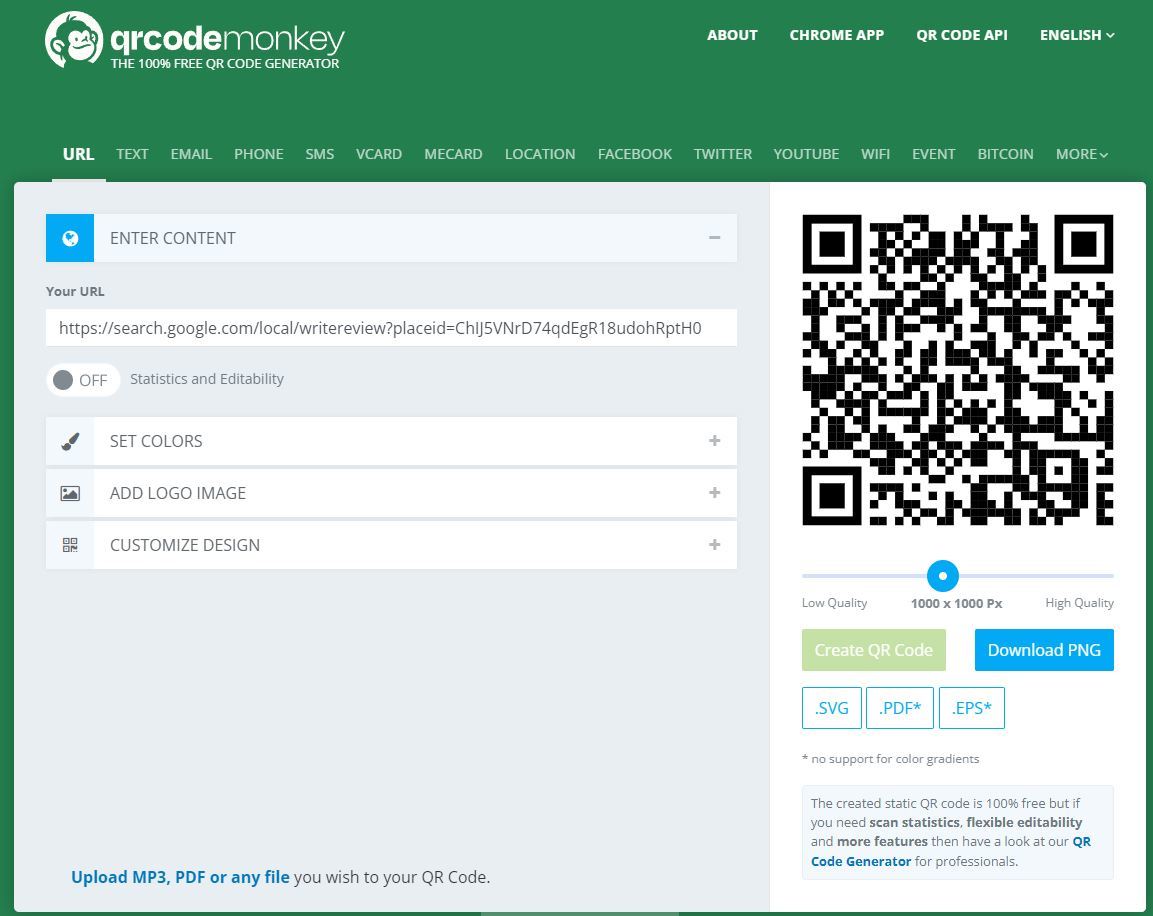
The resulting QR code can then be added to anything, anywhere (such as on this leaflet for dropping through neighbouring properties) and will take users instantly to your Google Review input page

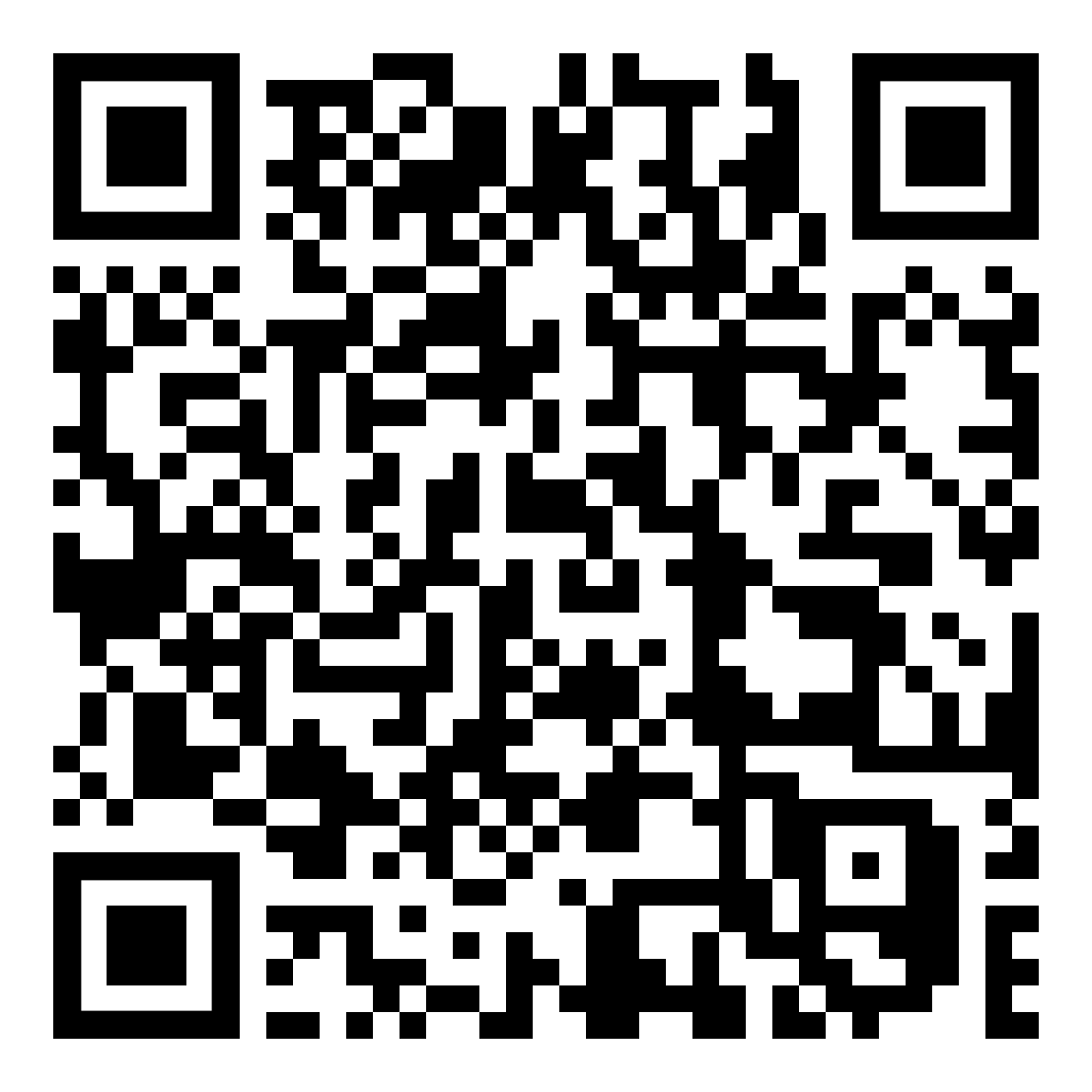
It'seeze Camberley Google Business Review input generated from the Google Place Finder Tool
Alternate way to generate the Google Review URL
If you have management access to your Google Business Page, then this blog post about Generating Google My Business Reviews provides an alternative method of generating a URL (which produces a different URL to the previous method, but is still valid).
The resulting URL still needs to be put into a QR code generator as explained above.
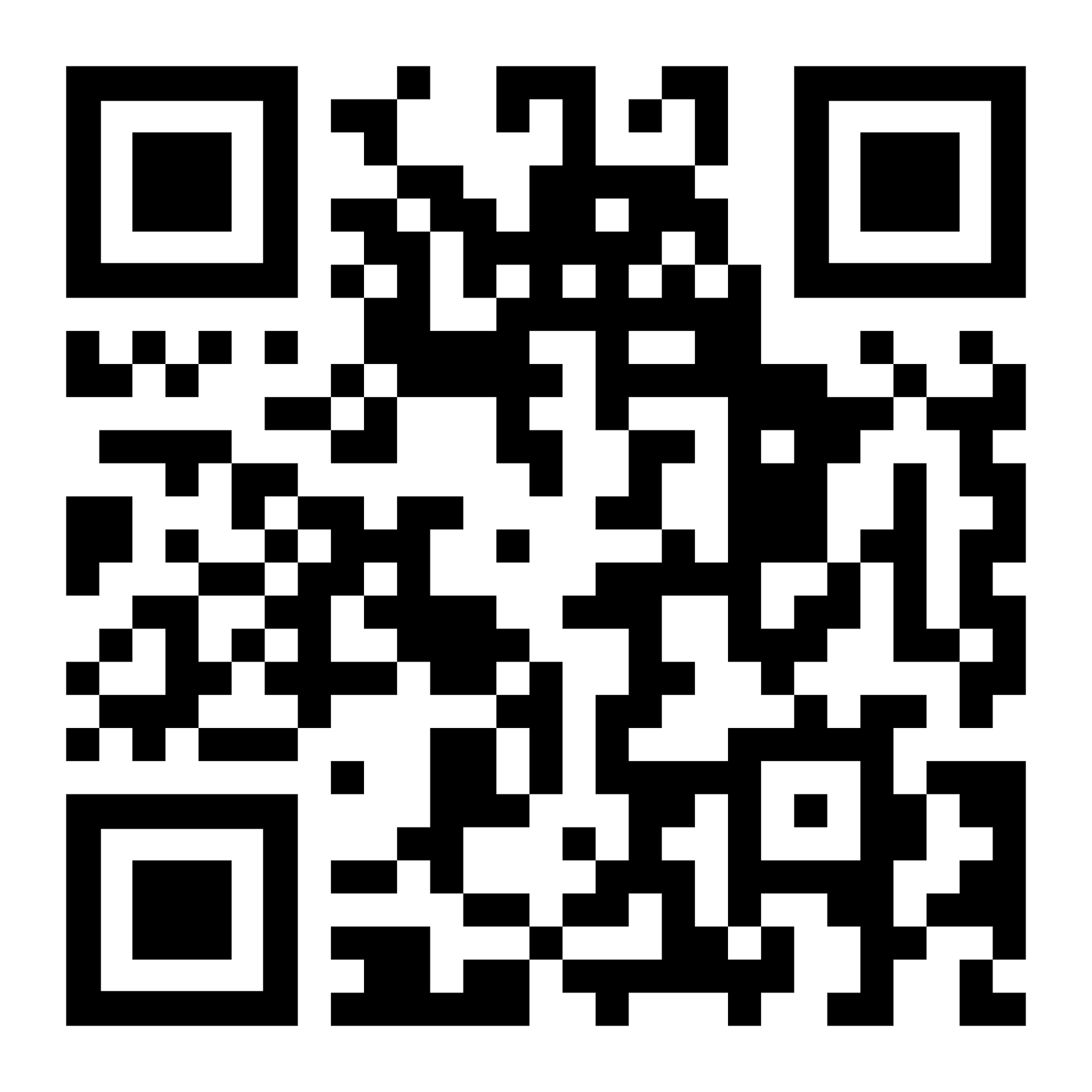
It'seeze Camberley Google Business Review input generated from the Google Business management panel
Get in touch
call us on 01276 501285
email us using our online contact form
Or schedule an appointment by clicking the button below.
Share this post: